Create and manage API keys
Last updated:
August 27, 2025
Creating a new API Key
- Within Recast for Business, navigate to Technical Tools and click 'API Keys' in the left hand navigation list. If you can't see this, you may not be set up with the correct account settings. Please contact us at partnersupport@recast.tv if this is the case.
- Click the " + API Key" button. You can create up to 10 API Keys. If you need more, just get in touch on the address above.
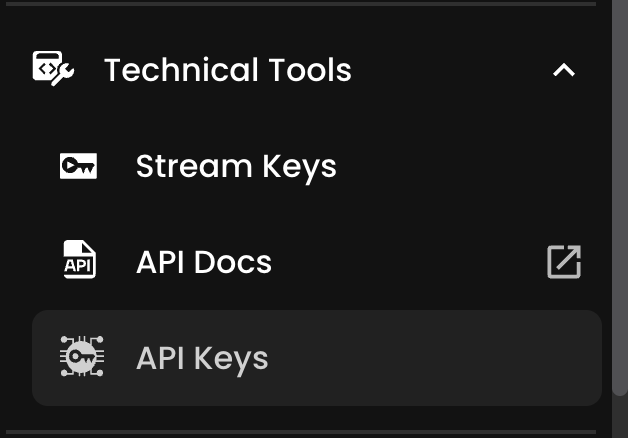
Name your new API key
- Give your new API key a descriptive name so you can remember what it's used for
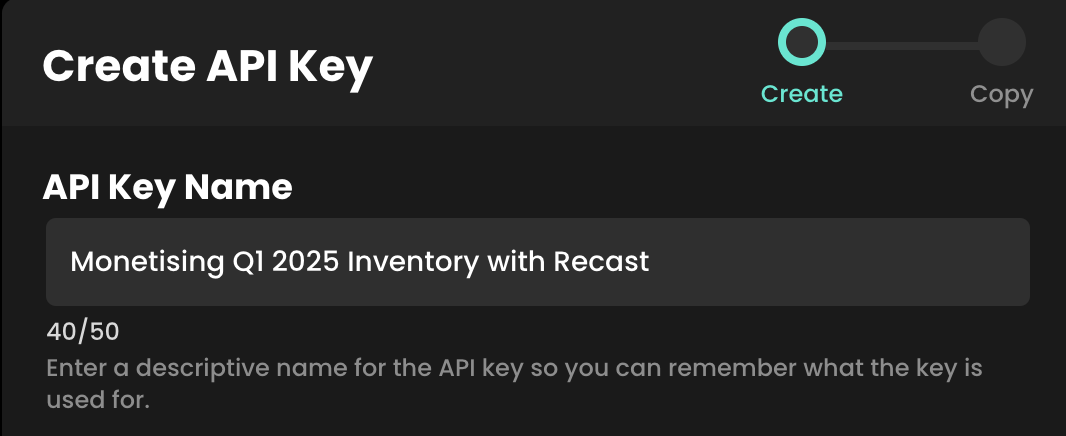
- Click the Generate API Key button
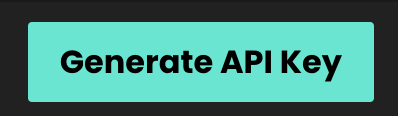
Copy the API Key & Secret
- Once the key has been generated, you'll be directed to the screen below
- Copy the API key and paste/save it in a safe place
- IMPORTANT: Copy the Secret and paste / save it in a safe place, too. Once you close this window you'll no longer be able to access your API Secret so do not skip this step.
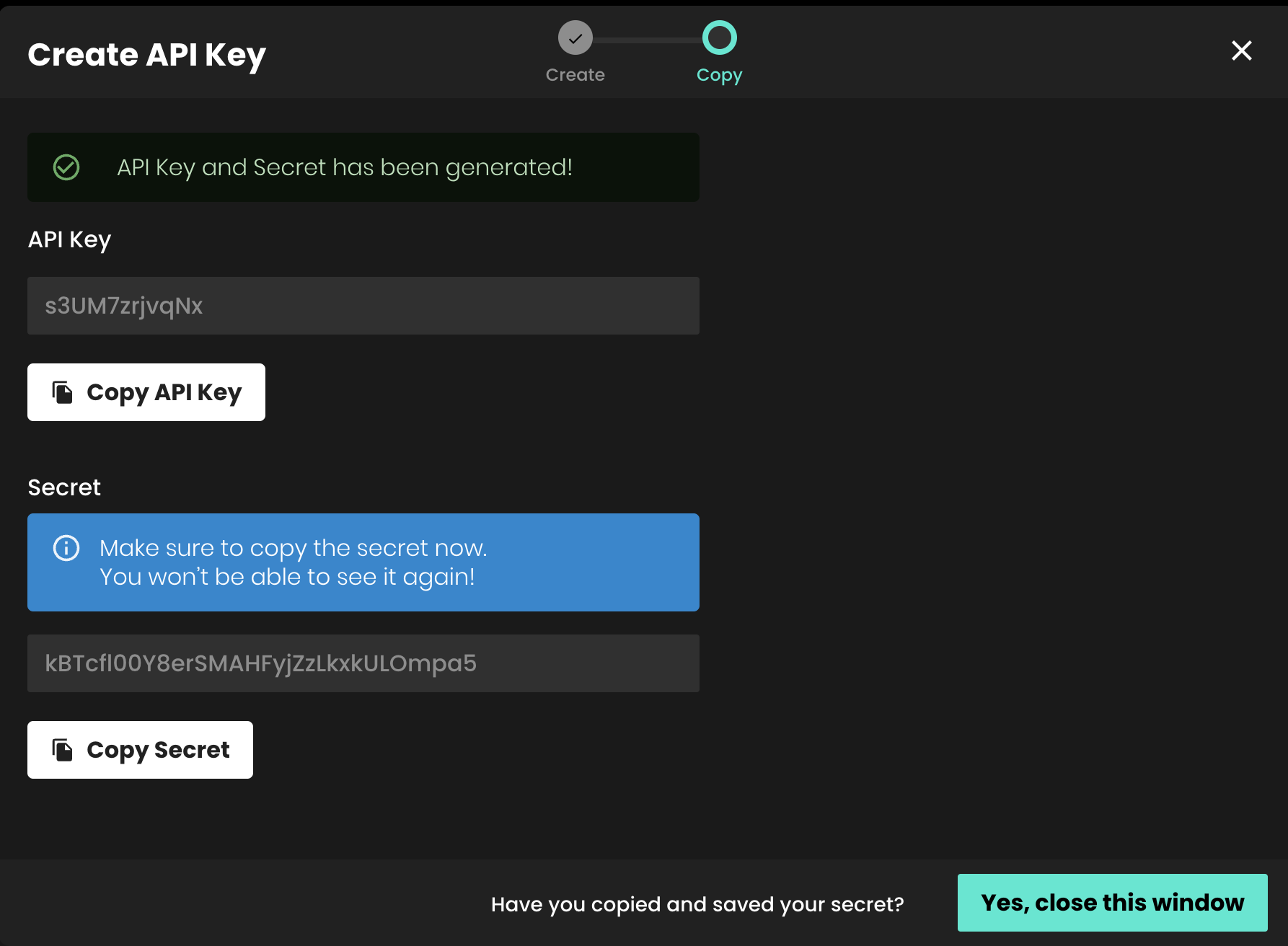
- When you've copied both the key and the secret, click "Yes, close this window" to return to your list of API Keys.
Managing your API Keys
You'll be able to manage all your API keys within the API Keys item on the left hand navigation. For each key, you'll be able to:
- Edit the title by clicking the pencil icon
- Copy the API key by clicking the copy icon
- Delete the API Key. Please note, once you have confirmed that you wish to delete an API key, this action cannot be undone.

