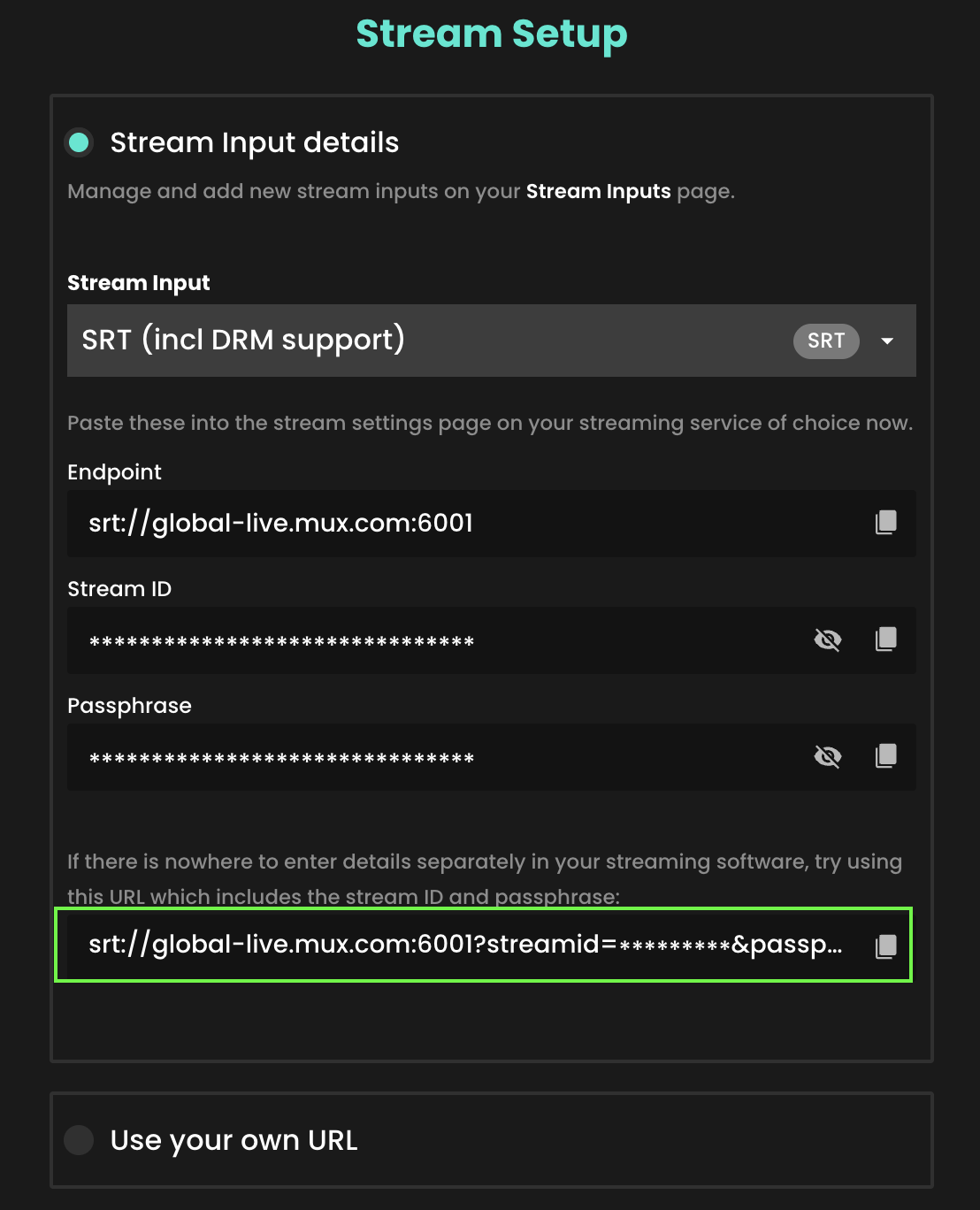Streaming from OBS to Recast
Last updated:
October 14, 2025
This guide includes the best settings to use when streaming from OBS to Recast.
Recast can accept both RTMP and SRT Streaming Protocols from OBS. To select and set up an SRT or RTMP stream input in Recast for Business, go to Technical Tools > Stream Inputs. Learn more here.
1. Video
- Resolution: 1280x720
- Common FPS: 25 or 50fps (suggesting this as UK standards and can help avoid flickering with lights in the kind of venues you use. 50 if you have decent internet bandwidth, 25 if not)
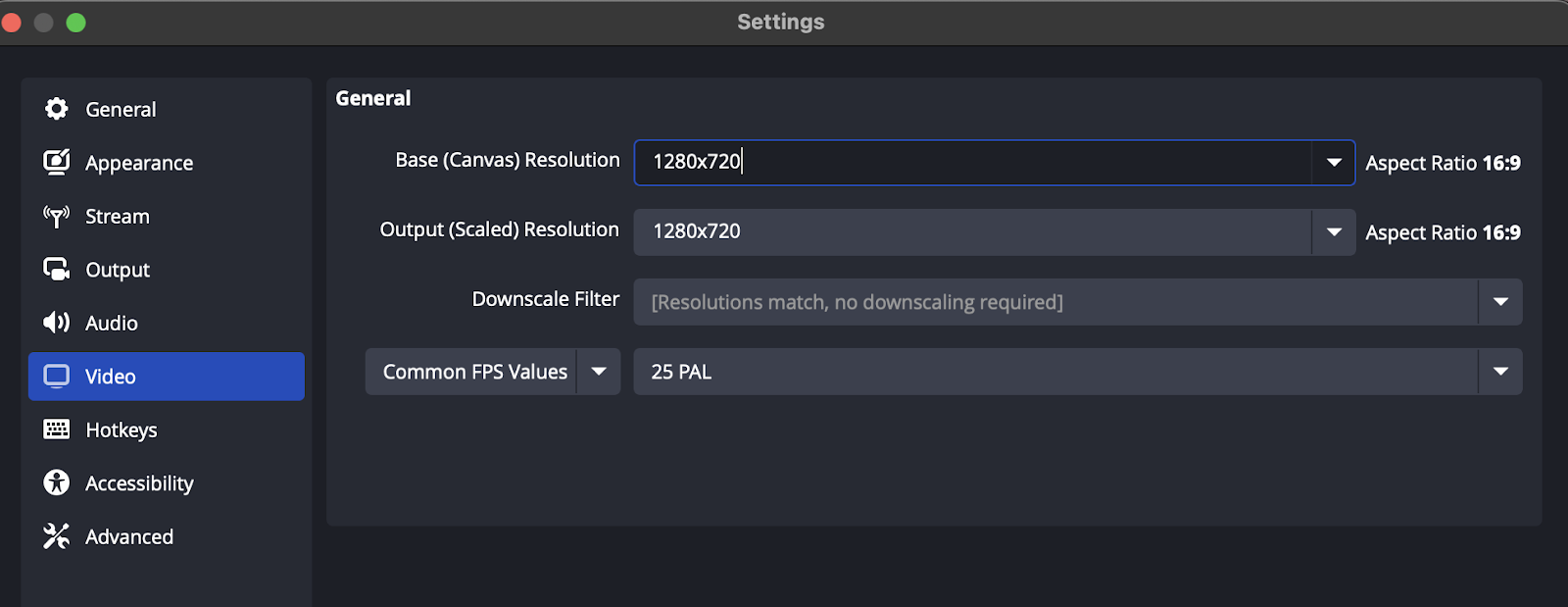
2. Output
- Video bitrate: Suggest 5000 for a 25fps stream or 7000 for a 50fps (this is very dependant on your internet upload speeds, drop if you notice lots of black, dropped frames on the stream)
- Encoder: Use hardware encoder if available
- Audio bitrate: 192 (this is probably the default)
- NB: This screen is also where you can turn a local recording on by default.
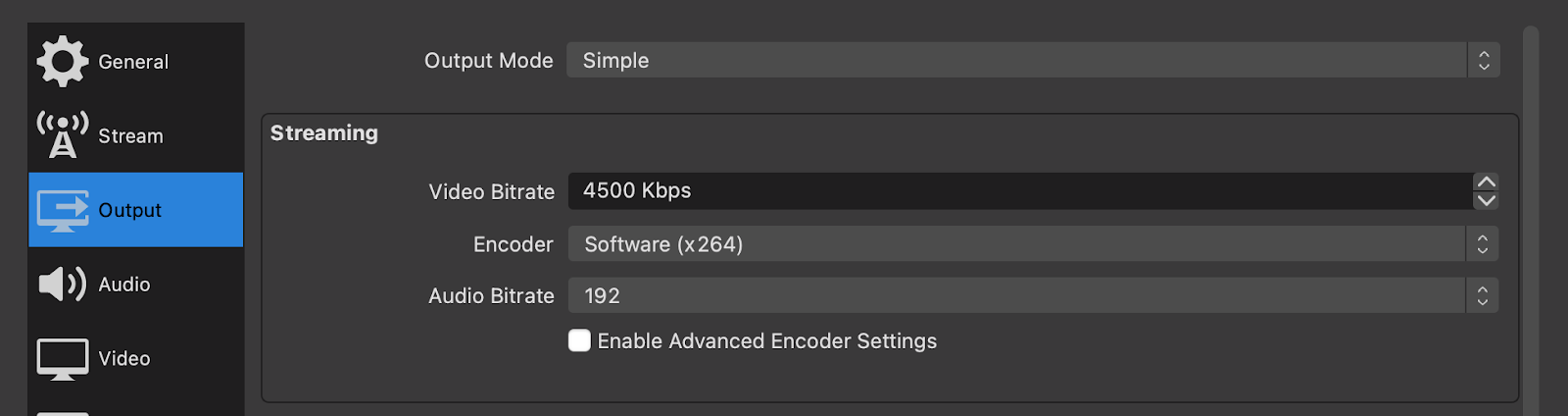
3. Stream
Depending on whether you are streaming using SRT or RTMP, the fields you need to copy from Recast for Business and enter into OBS will differ. We've laid out both scenarios as follows.
- Service field: Regardless of whether you're using RTMP or SRT, select "Custom..."
Using RTMP
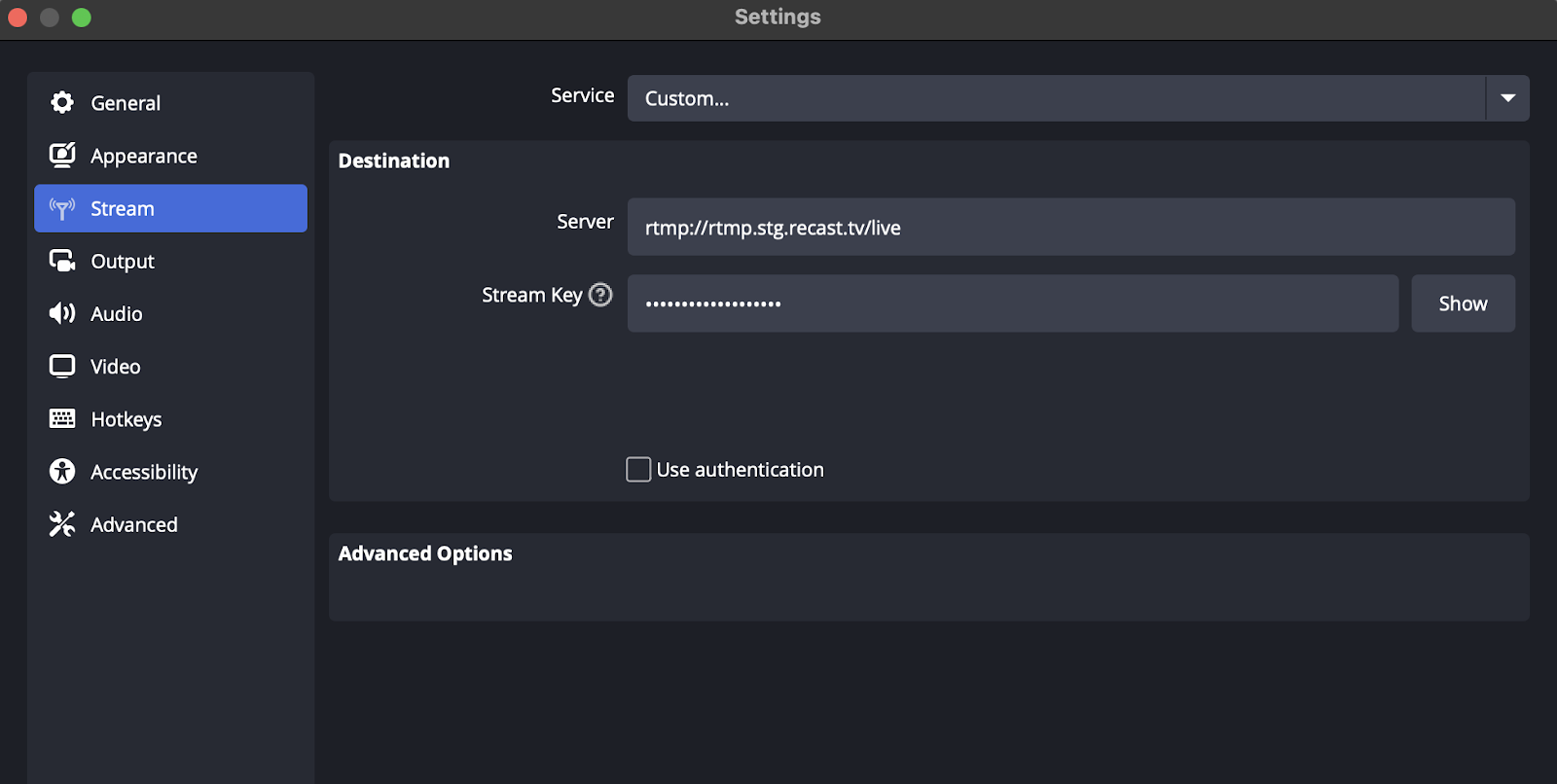
- Server field:
- Go to ‘Manage Streaming’ or ‘Start Streaming’ for the given event in Recast for Business. If you haven't already done so, select the RTMP Input you should have created when scheduling the stream in Recast for Business.
- Copy the URL highlighted in the blue box, below and enter into the "Server" field in OBS.
- Stream Key field:
- This can also be copied from the same place in Recast for Business.
- Find "Stream Key", highlighted in the red box below, copy it and enter it into the Stream Key field in OBS.
- Copy the key by clicking the button
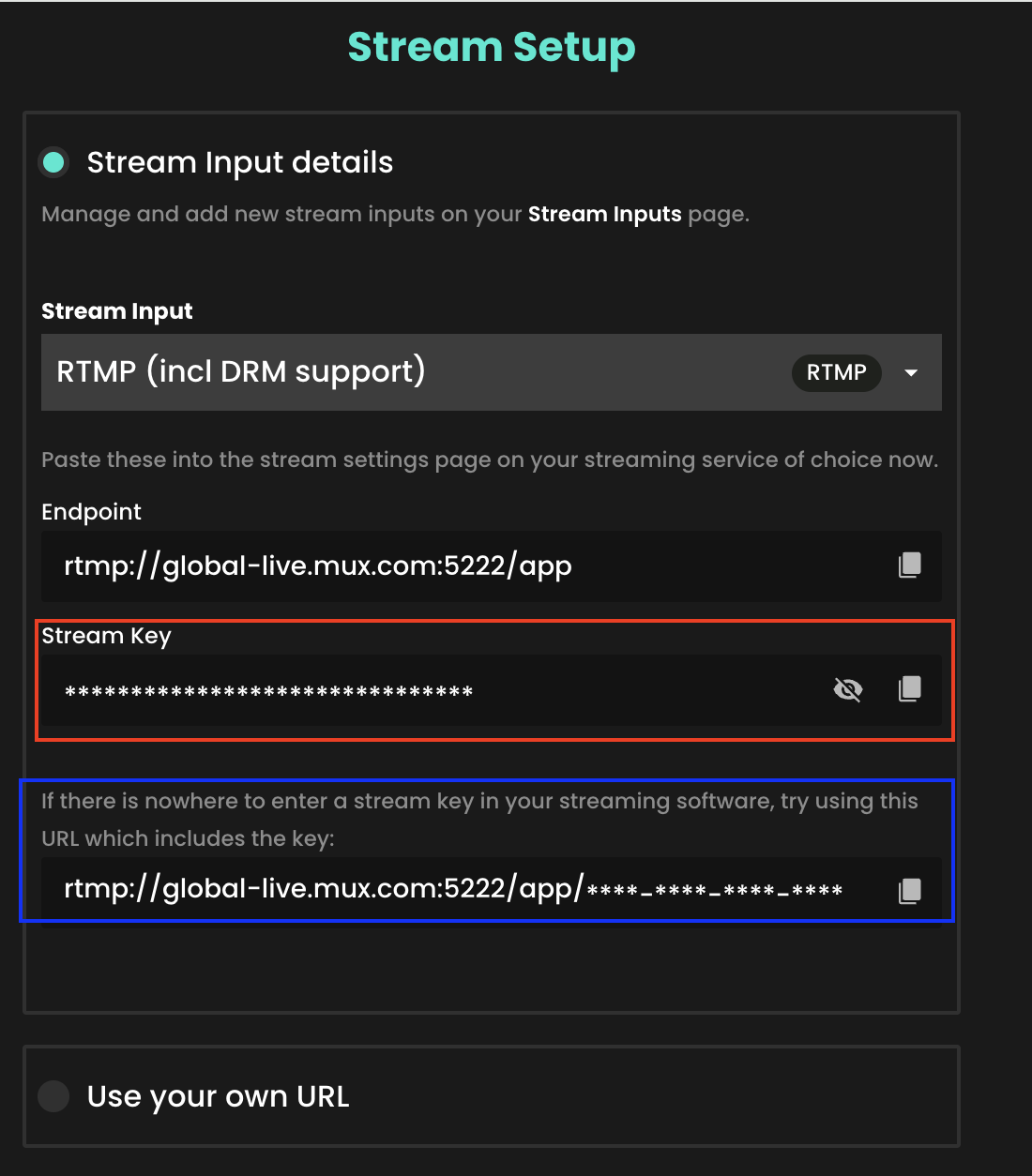
Using SRT

- Server field:
- Go to 'Manage Streaming' or 'Start Streaming' for the given event in Recast for Business. If you haven't already done so, select the SRT input you should have created when scheduling the stream in Recast for Business.
- Copy the URL highlighted in the green box below and enter into the Server field in OBS.
- Stream Key field:
- If using SRT the Stream Key field should be left blank.
-